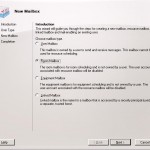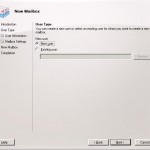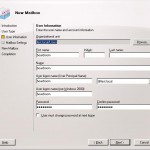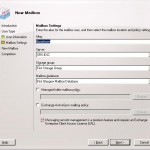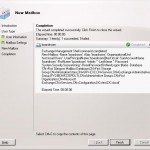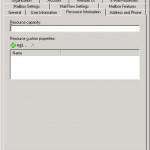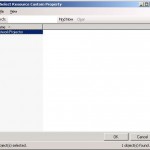In the previous versions of Exchange you need to do some tricks to create a resource mailbox. In Exchange 2007 it’s a default option to create one, via the both the GUI and the shell.
First we will add a box via the Exchange Management Console. This goes nearly the same as creating a user, select one other option and you have a resource mailbox.
In the first field we choose for a room or equipment mailbox in this example we choose for a room mailbox. And we will click next to continue.
In the next screen you have the ability to create a new user or assign the box to an existing user. We will create a new user.
The next step will be providing the user details, in this case we will create a user called boardroom. The password is pure formality and you don’t need it in most cases especially when you create a box which autoaccepts meetingrequests.
Click on next when ready
In the mailbox settings screen we decide on which mailbox server the mailbox will be created and in which storage group and mailbox database. The two policy options you mostly don’t user while creating a resource mailbox.
A few times clicking on next and the resource mailbox is created.
All the previous steps can be done faster with Powershell. Actually there are more option in Powershell then in the GUI. You can for example add the -room parameter to a resource mailbox of the type room to add accessoires. When choosing for a resource mailbox of the type equipment then you can use the -equipment to do this.
New-Mailbox -UserPrincipalName boardroom2@test.local -database "First Storage Group\Mailbox Database" -Name "Boardroom 2" -OrganizationalUnit Users -DisplayName "Boardroom 2" -ResetPasswordOnNextLogon $false -Room
With the command above we will create a resource mailbox with the name boardroom2.
Let’s add some extra accessoires to it, for this we will need to do two things:
- create the accessoire
- add the accessoire to the resource mailbox
Creating new accessoires can only be done via Powershell:
Set-ResourceConfig -DomainController fqdn.dc -ResourcePropertySchema Room/Networkprojector
In the exampe above we added a beamer to the list of accesoires. You can also add multiple accesoires at one time:
Set-ResourceConfig -DomainController fqdn.dc -ResourcePropertySchema ('Room/16Seats','Equipment/Projector','Room/8Seats','Equipment/Whiteboard')
The next step will be to assign the accesoires to the resource mailbox. This can be done within the Exchange Management Console. First we will need to get the properties of the resource mailbox and click on the tab Resource Information.
In the screen that opens you can click Add to add accessoires to the object:
A new windows will be opened where we can select the beamer we just created and assign it to the resource mailbox.
It would be easier if the boardroomcan autoaccept meetingrequests and look for availability of the room. In Exchange 2003 this was already possible via a few clicks, in Exchange 2007 this can easily done via the Powershell:
Set-MailboxCalenderSettings boardroom -AutomateProcessing:AutoAccept
In case you would not like to use the autoaccept functionality you need to assign delegates to the resource mailbox
Set-MailboxCalenderSettings -Indentity "boardroom" -ResourceDelegates "Pietje Puk"
In the example above we will assign Pietje Puk as a delegate of the boardroom.